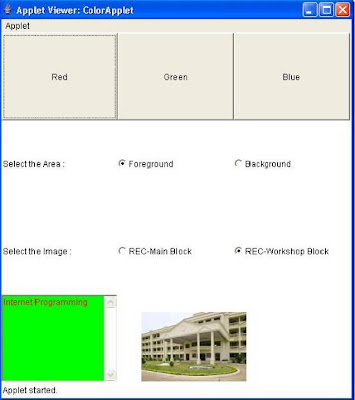sed -e "expression script"
-i to edit in place" Edit and save"
Sed How to Replace slash / And backslash \ character
Slash / represent as Normal /
backslash \ represent as \\
Example:
# cat sedlinux.txt
hi/kumar\kumar/
a)sed 's:\\:/:g' sedlinux.txt [ change back slash \ into slash / ]
hi/kumar/kumar/
b)sed 's:/:\\:g' sedlinux.txt [ change slash / into back slash \ ]
hi\kumar\kumar\
#sed 's:/var/www/html:/home/username:g' filename
|Replace /var/www/html to /home/username
#sed -n '1~3p' filename | Print Every 3rd Line 1st,1+3 4th,7th line.
#sed -n '0~2p' filename | Print Every 2nd LIne 0st,2nd,4th,6th,
#sed '3i New Line' filename.txt | It will add New Line On 3rd Line.
#sed -n '0~2i word' file | Add the new line in 0,2,4,6 th Line.
To delete the line with matching Character
Replace every second occurrence in the line.
#sed ‘s/Search_Word/Replace_Word/2’ filename
Sed Replace with variable
#sed “s/$Search_Variable/$Replace_Variable/g” filename
-i to edit in place" Edit and save"
Sed How to Replace slash / And backslash \ character
Slash / represent as Normal /
backslash \ represent as \\
Example:
# cat sedlinux.txt
hi/kumar\kumar/
a)sed 's:\\:/:g' sedlinux.txt [ change back slash \ into slash / ]
hi/kumar/kumar/
b)sed 's:/:\\:g' sedlinux.txt [ change slash / into back slash \ ]
hi\kumar\kumar\
#sed 's:/var/www/html:/home/username:g' filename
|Replace /var/www/html to /home/username
#sed -n '1~3p' filename | Print Every 3rd Line 1st,1+3 4th,7th line.
#sed -n '0~2p' filename | Print Every 2nd LIne 0st,2nd,4th,6th,
#sed '3i New Line' filename.txt | It will add New Line On 3rd Line.
#sed -n '0~2i word' file | Add the new line in 0,2,4,6 th Line.
To delete the line with matching Character
#sed -i '/matchword/d' phone.txt
#sed -i '/^$/d' phone.txt - ^$ it will delete the empty lines
#sed '0~2d' filename - d Delete Line - 0,2,4,6
#sed -i '/^$/d' phone.txt - ^$ it will delete the empty lines
#sed '0~2d' filename - d Delete Line - 0,2,4,6
Replace every second occurrence in the line.
#sed ‘s/Search_Word/Replace_Word/2’ filename
Sed Replace with variable
#sed “s/$Search_Variable/$Replace_Variable/g” filename